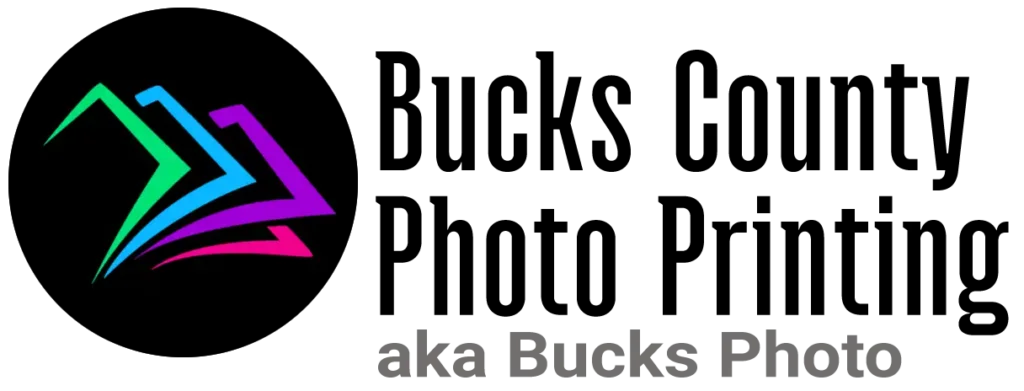ICC Profiles
Why do I need an ICC (color) profile? Printing with ICC profiles helps to insure accurate color in your printed photographs, and is an essential part of a color-managed workflow. When combined with a matching media setting and calibrated monitor, what you see on your screen should match what you see on the printed piece.
Step 1 – Download and Install the .icc Profile
We have collected the various ICC Profiles for the papers we stock – download to your computer, with the green button (above).
After downloading the file to your computer, you will need to move or copy it to a specific folder on your computer. Here are the default folders for each operating system:
MacOS: \library\colorsync\profiles or youruserfolder\library\colorsync\profiles
To open the ColorSync folder on your computer, you will first need to open the Library folder, which is hidden by default.
From the Finder, click on the Go menu. With the Go menu open, hold down the Option key on your keyboard. Library will then appear in the Go menu. Click on Library, and the folder will open in a finder window. Navigate to ColorSync>Profiles, and move or copy the saved ICC profile to this folder.
Windows 98 & Me windows\system\color
Windows Vista, XP, 7, 8, 10 ‘right-click’ on the saved .icc file and select ‘install profile’. The profile will be copied to the appropriate folder on your computer. If you prefer to install the profile manually, move it to: windows\system32\spool\drivers\color
To install an ICC profile in Windows, locate your downloaded ICC profile, right-click on the file, and select ‘install profile’. This will copy the ICC profile into the correct folder. If you don’t see ‘install profile’ as an option, make sure the downloaded file has a .icc extension.